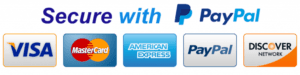- MOVIES SkyTV
- Installation Tutorial
Installation Tutorial
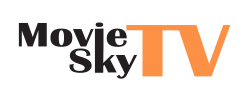
This tutorial will help you on how to download our IPTV service on any device you have, Just choose the type of device you own and follow the steps provided. If you do not understand or face any problem in the steps, just contact us on WhatsApp or by e-mail, our team is waiting for you to provide assistance immediately.

This tutorial will guide you through a simple and effective steps of installation your Mag (250/254/256…).
Step 1: When the box is being loaded the main portal screen appears. After that click on “settings”, and press the remote button “SETUP/SET”.
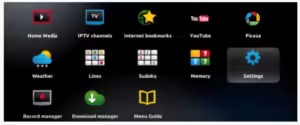
Step 2: Then press on “System settings” and click on “Servers”.
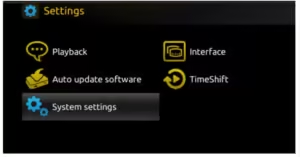
Step 3: Click on ‘Servers’
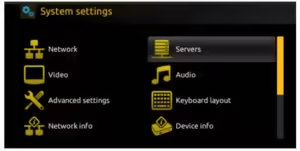
Step 4: Choose and Press option ‘Portals’
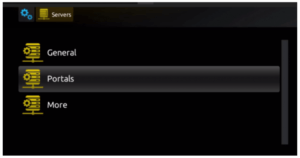
Step 5: In the ‘Portal 1 name’ line enter a portal name and in the ‘Portal 1 URL’ enter portal URL.
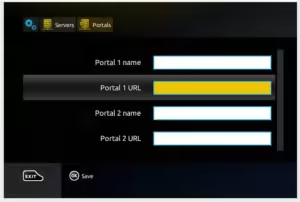
Therefore for the activation of our IPTV subscription on your MAG box, you must send us with your order the MAC address found on the label behind the box, the activation is done entirely remotely, just after activation, we will send you a URL link that you have to put on your PORTAL, as in the photo below:
Step 6 – Finally when you complete select and click ‘OK’ to save the changes.
Step 7 – Click ‘EXIT’ on the remote control after the settings are being saved.
Step 8 – Consequently you have to reboot the box. Choose the option ‘OK’ to make the changes applied.
In this tutorial, you will learn to install IPTV Smarters on FireStick, Fire TV Stick Lite, Fire TV Cube, & FireStick 4K. We have also provided quick methods to install iptv smarters on android
1. installing Downloader (if you have it already, skip this step)
2. From the home screen of your device, hover over the Find option
Click Search
3. Search for and select Downloader
4. Choose the Downloader app, and install it on your device
Step two – enable side-loading on your device (if you have it already skip this step)
5. Return to the home screen > open Settings > My Fire TV
6. Choose Developer options
Click Install unknown apps
8. Find the Downloader app and click it, this will turn Unknown Sources to On for the Downloader App
Final step – installing IPTV Smarter app
9. Launch Downloader.
10. Click Allow
11. Click OK
12. Type the following URL exactly as shown here: https://www.iptvsmarters.com/smarters.apk and click Go.
13. Wait for file to download > click on Install > Done
14. Open IPTV smarters app > select “Login with Xtream codes api” .
15. Login to the application with your subscription details
You are ready to use our service.
In this tutorial, you will learn to install IPTV Smarters on FireStick (also Fire TV Stick Lite, Fire TV Cube, & FireStick 4K). We have also provided to install IPTV Smarters on Android

How to install IPTV Smarters Pro on FireStick
Even though iptv smarters pro is listed on google play store and apple app store for android and ios mobiles respectively, amazon store does not host it. therefore, if you want it on your firestick, you will need to sideload it. we will download iptv smarters apk using the downloader app.
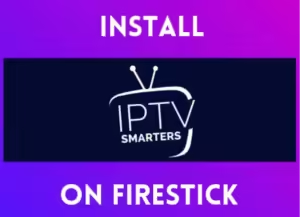
1. We will first install the Downloader app
this app will help you sideload iptv smarter on firestick (because browser downloads are not allowed)
2. click the find > search option on the home screen of firestick
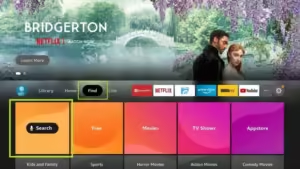
3. Type the name of the app (which is downloader)
click the downloader option when it is displayed in the search results
choose the downloader icon on the following screen and download and install the app

4. get back to the home screen of firestick after installing the downloader app
in the menu bar, click settings
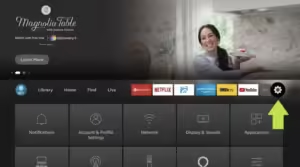
5. in the settings, choose the option my fire tv
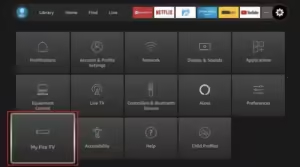
6. when the following set of options are displayed on the next screen, click developer options
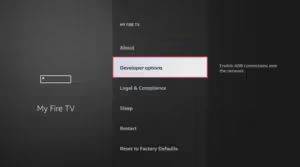
7. click install from unknown apps
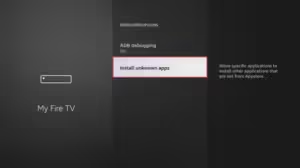
8. click downloader to change the status to on
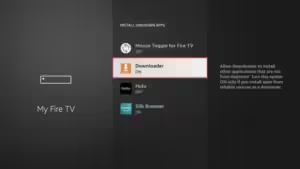
with this, you have configured the firestick settings to allow the installation of iptv smarters and other third-party apps. follow the steps below:
9. you may now open the downloader app
when you run this app for the first time, a set of prompts will appear. dismiss them until you see the following screen
on this screen, you need to click the url textbox on the right side (make sure home option in the left menu is selected) where it says ‘http://’
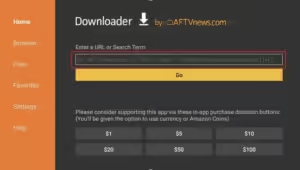
10. go ahead and enter the following path on this window: https://www.firesticktricks.com/smarter
note: you may also use the shortened version of the url firesticktricks.com/smarter
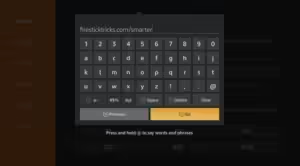
click go
11. give it a minute or two until the iptv smarter is downloaded onto your firestick device

1- Click on “Market” on your Avov home screen.
2- Then click “tvonline™” app and install it to your avov box.
3- Open the tvonline™ app and click “server settings”.
4- Send us the mac address starting at 00:1a:79:… located at the top-right side of the screen.
5- Enter name of server as “movieskytv.com” and enter portal link/portal url that you received to your email inbox after order.
Click connect to start watching.
-If stb blocked, please wait for the mac address activation or our email with details.
-If Avov tv online™ does not works, please install and try avov “web” app on the market.
-if Avov tv online™ does not works, please install and try avov “web” app on the market.

1- Let the stb boot up
2- Finish any update that it may find
3- It will bring you to the server menu (where you enter portal information)
4- Press the exit button on the remote and click on ok
5- This will bring you to the main dol screen, the mac address in upper right corner
You will need the mac address when subscribing to our service (if you choose to have it on the dreamlink box).
Sign up at our service, and provide your mac id when you picking up your package.
Once you have placed order and recieved the portal url after few hours you will need to setup your device onto our service.
Setting up IPTV on DOL :
1- In Dreamlink on line (DOL) go to settings
2- Press the green button on your remote to pull up the edit option
3- For the portal name use “modeiptv”
For the portal url use the portal url provided after order separately in your email address.
Restart your device and enjoy our services.
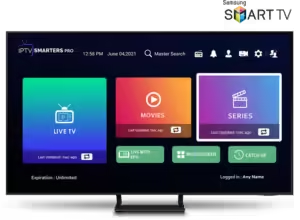
Iptv smarters is an incredible video streaming player which is developed especially for end-users that want to be provided with the facility to watch live tv, vod, series and tv catchup on their smart tv. this video player app is easy to use and yet highly efficient with a powerful player, attractive and very impressive layout and most importantly user-friendly.
step 1 : press the smart hub button from your remote. step 2 : search for the iptv smarters pro to install. step 3 : log in the application with your subscription details i.e. username, password, portal url.
step 1 : press the home button on the remote & go to lg content store. step 2 : search for the iptv smarters pro to install. step 3 : log in the application with your subscription details i.e. username, password, portal url.
1.Go to the search engine and type in “IPTV Smarters Pro“.
2.then open the website
https://www.iptvsmarters.com
3.Select Downloads in the Menu
5.Download the new version of IPTV Smarters Pro.6
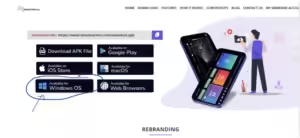
7.After the file download is complete, click on the executable file 8. Windows will ask you for permission to open this file. Select “Yes” 9. The file will now begin the installation process. This should take between – and two minutes 10. Once the installation is complete, start the IPTV Smarters program. Click Add New User and select Login with Xtream Codes API, Add your login data (username, password and Portal URL) for your IPTV service. 11. You are now ready to start watching content on IPTV Smarters Pro!
1) Unlock your Android device and go to Play Store (Google Play).
2) Browse for XCIPTV Player in the Google Play Store.
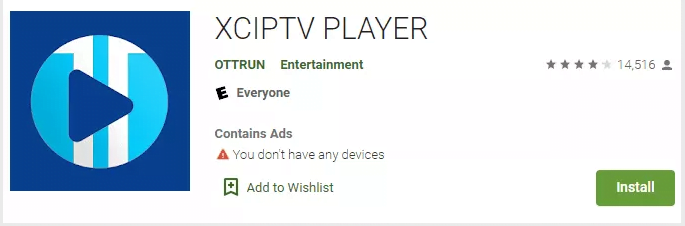
3) Select Install to install XCIPTV Player on your Android device.
4) Launch the IPTV player.
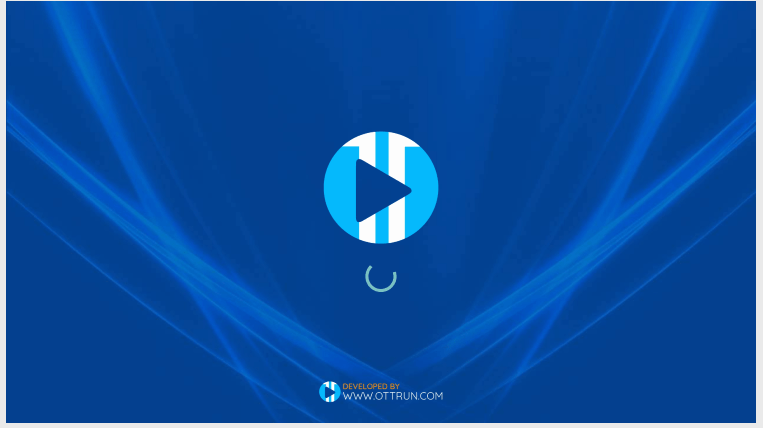
5) You have successfully installed XCIPTV APK on your device! Enter your IPTV service login credentials and click Sign In when finished.
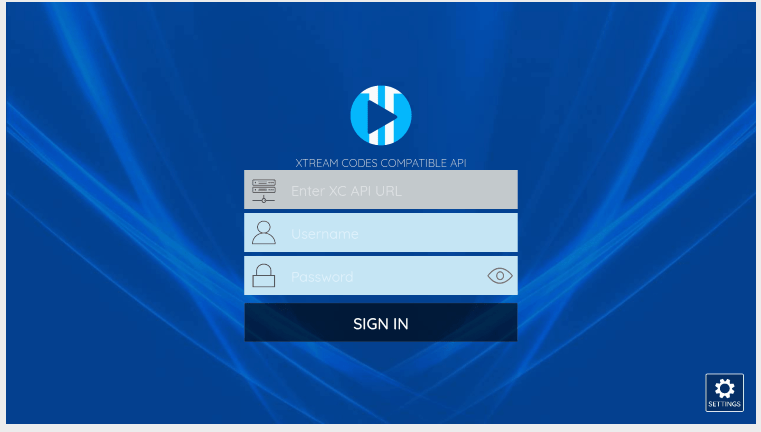
6) Done! Enjoy
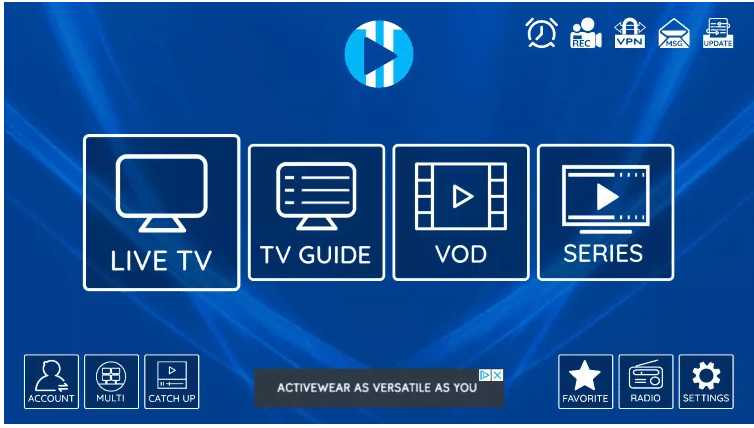
1- Start by downloading IPTV Smarters app from the Apple Store through this URL :
https://itunes.apple.com/us/app/iptv-smarters-player/id1383614816
or you can search for it on App store install the app on your IOS device.

2- Enter the login details that we have provided you after you get a subscription with us Now Click on “ADD USER” to proceed to the next section.
3- Wait some seconds.
4- Now click on “Live TV” icon as depicted in the image via a red arrow.
5- Now you must select the channel group that you want to watch and proceed to the next section.
6- Now you must click on the channel name and then double click on the small screen to turn into full screen as the final step.
7- To add EPG no need to add any EPG url, Just click on “Install EPG”.
Done

There are different methods available in the internet market that helps to get IPTV on Nvidia Shield. So it is a very difficult task to find the best one. Our technical team provides the easiest methods to install IPTV on Nvidia Shield. Using this below method you can easily get IPTV on Nvidia Shield TV.
• Using Play Store
• Using downloader
• Sideload APK file
It is one of the easiest ways to get IPTV on Nvidia Shield. We all know that Nvidia Shield is an Android-based digital media player. So you can easily download the IPTV player directly from the Play Store. Just follow the below simple steps that help to get IPTV on Nvidia Shield.
• Turn on your Nvidia Shield TV and open the Google Play Store.
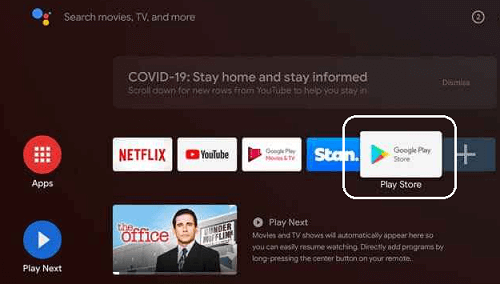
• Now you need to search for IPTV Smarters pro on the search using the on-screen keyboard
• From the search results, you need to select the official application.

• Click on the install button to start the installation process.
• Within a few minutes, the application will be installed on your Nvidia Shield TV.
• Now you can stream your favorite content on the bigger screen.
Before sideloading the IPTV app on your Nvidia Shield TV you need to enable the unknown sources option.
• To do this, go to Settings-> Security & Restrictions-> Unknown Sources-> turn on.
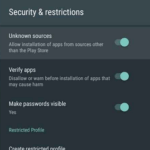
• Install the Downloader app from the Google Play Store on your Nvidia Shield TV.
• Open the downloader app and allow it to grant access to the required permissions.
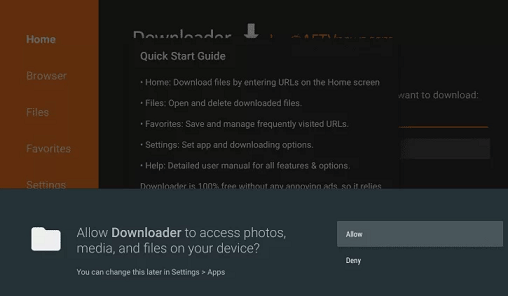
• Now you need to enter the IPTV smarter APK link in the URL box and click go.
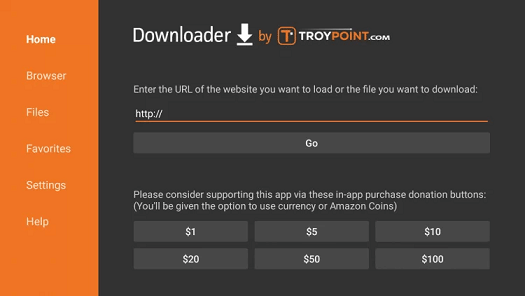
• Once Downloaded click the install button on the popup menu.
• After the installation click open to launch the application.
• Now you can stream your favorite IPTV content on Nvidia Shield-connected TV.
–How to download IPTV on Nvidia Shield via a USB drive?
• First, you need to turn on the unknown sources option on Nvidia Shield-connected TV.
• Turn on your PC, open the browser, and download the IPTV Smarters apk file from the official website.
• Connect the USB drive to your PC on copy the IPTV Smarters apk file to the USB drive.
• Once copied, remove the USB drive and connect it to your TV.
• Install and launch any File Manager app on your Nvidia Shield-connected TV.
• Go to the USB drive section and click the APK file.
• Follow the on-screen instructions to complete the installation process.
• It will take a few minutes to complete the installation.
• After that, you can stream your favorite IPTV content on your Nvidia Shield-connected TV.
After installing the IPTV Smarters pro on your Nvidia Shield TV you must complete a few more procedures to watch IPTV content on your TV. So just follow the below simple steps that help to complete the setup process.
• Launch the IPTV Smarters Pro app on your Nvidia Shield TV.
• Click accept to Agree to the terms and conditions.
• Now you need to select add a new user.
• Select load your playlist or file/URL or log in with Xtream codes API.
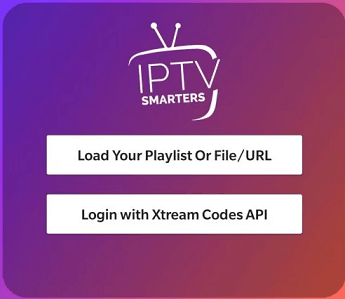
• Need to configure your IPTV service credentials.
• If you choose to load your playlist option then You need to enter your name or playlist and select the M3U URL of your IPTV provider.
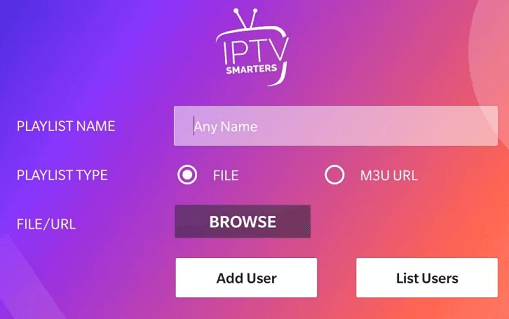
• If you choose login with Xtream codes API then enter the playlist name of the box and enter your username and password.
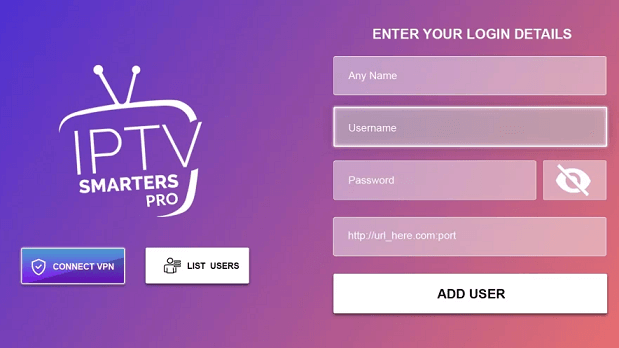
Now all the IPTV content offered by the IPTV provider will be displayed on the screen.
That’s it. Now you can play your favorite IPTV video and enjoy streaming it on the big screen.
There are different methods available in the internet market that helps to install IPTV on Google TV. You can use any one of the below methods and install IPTV on Google TV.
• Install IPTV on Google TV directly.
• Install IPTV on Google TV via the sideloading method.
• Get IPTV on Google TV via the casting method.
• Get IPTV service on Google TV via the screen mirroring method.
How to install IPTV service on Google TV directly
-How to add M3U link or Xtreme codes in GSE smart IPTV
• First, you need to launch the GSE smart IPTV on Google TV.
• Just click the agree button on the Terms and agreement.
• You need to add the M3U link of your provider and tap the option remote playlist.
• Click add M3U URL and enter the M3U link of your provider.

• Similarly, click the option Xtreme codes API to add the Xtreme course of your provider.
• Click the option EPG program guide on follow the on-screen instructions to add the EPG guide.
• That’s it! Now you can play your favorite IPTV content on your Google TV.
How to sideload IPTV on Google TV
If your desired IPTV player is not available on the Google TV app store then you can sideload the app on Google TV.
• First, you need to enable the developer mode.
• To do this just follow the given below.
• Click the profile icon-> Settings-> System-> About-> android TV OS built-> you are now a developer.
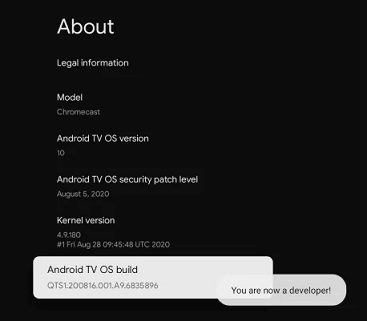
• Now you need to click the search option to display it on the menu bar.
• Search for a downloader app and install it on your Google TV.
• Now you need to enable unknown sources to install third-party apps on your Google TV.
• Go to settings and choose the App section.
• Then select security and restrictions.
• Now you need to click unknown sources and then enable the downloader app.
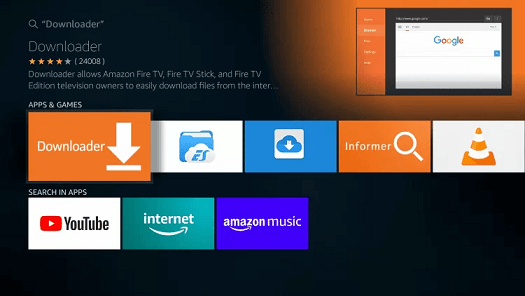
• Launch the downloader app on Google TV and enter the GSE Smart IPTV player apk link on the URL box.
• Click the Go button and wait for the apk file to download on Google TV.
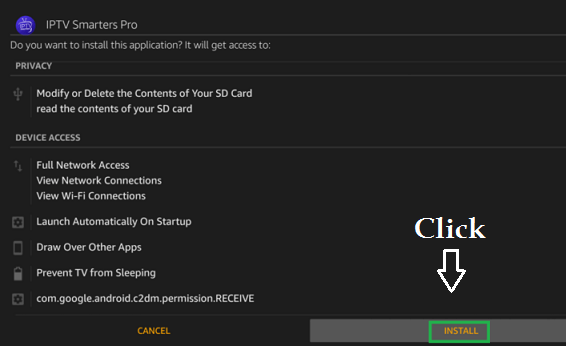
• Tap the install button on the installation screen.
• That’s it! Once you complete the installation complete the login process with the help of your account credentials to stream IPTV content.